Secure Excel Data Obfuscation
Protect your sensitive data while still getting thorough model audits with our local VBA obfuscation macro.
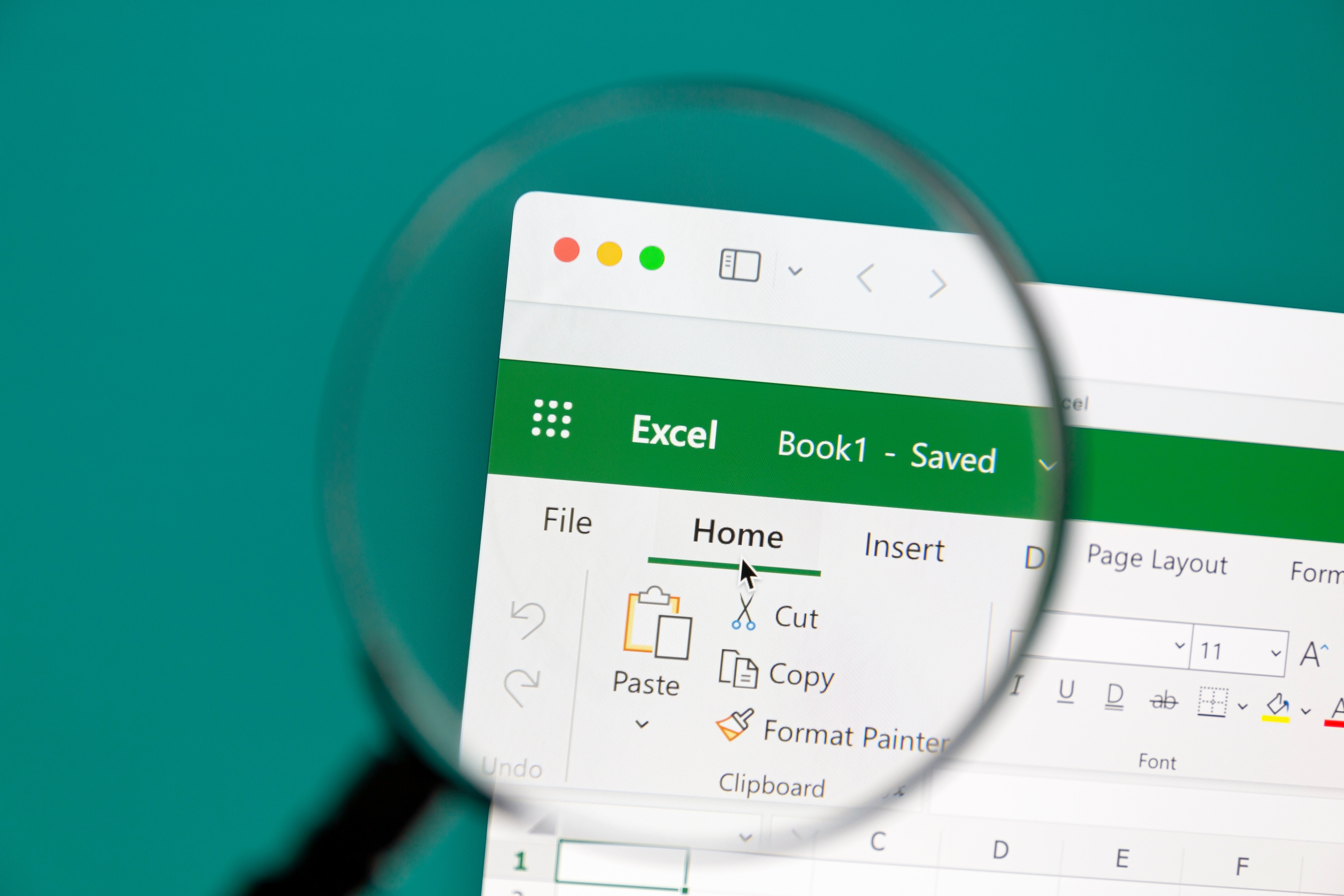
Secure auditing without data exposure.
Before uploading your Excel workbook, run our secure, local VBA macro to automatically obfuscate confidential numbers while preserving your workbook's original structure, formulas, formatting, and layout.
Excel VBA Obfuscation Macro
Copy and paste this macro into your Excel VBA editor to obfuscate sensitive numerical data.
Initialize the macro and declare variables
Sub ObfuscateExcelData()
' Obfuscates numbers while preserving Excel formulas and structure
' Only modifies constant numeric values, not formulas or text
Dim ws As Worksheet
Dim cell As Range
Dim processedCells As Long
Dim startTime As Double
' Start timing for performance measurement
startTime = Timer
' Show progress indicator to user
Application.ScreenUpdating = False
Application.StatusBar = "Starting obfuscation process..."
Loop through each worksheet in the workbook
' Process each worksheet in the workbook
For Each ws In ActiveWorkbook.Worksheets
Application.StatusBar = "Processing worksheet: " & ws.Name
' Skip hidden worksheets to preserve workbook structure
If ws.Visible = xlSheetVisible Then
' Process cells with values in the used range only
For Each cell In ws.UsedRange.Cells
' Only process cells containing numeric constants (not formulas)
If Not cell.HasFormula And IsNumeric(cell.Value) Then
' Obfuscate the cell value while preserving format and magnitude
cell.Value = ObfuscateNumber(cell.Value)
processedCells = processedCells + 1
End If
Next cell
End If
Next wsFunction to transform numbers while preserving magnitude
Function ObfuscateNumber(originalValue As Double) As Double
' This function transforms a number while preserving its magnitude
' The obfuscated number will have the same number of digits and similar scale
Dim magnitude As Double
Dim sign As Integer
Dim randomFactor As Double
' Preserve the sign of the original number
sign = Sgn(originalValue)
' Special case for zero
If originalValue = 0 Then
ObfuscateNumber = 0
Exit Function
End If
' Get the magnitude of the number
magnitude = Abs(originalValue)
' Generate a random factor between 0.7 and 1.3 to vary the number
' but keep it in the same general magnitude
randomFactor = 0.7 + (Rnd * 0.6)
' Return the obfuscated value with the same sign
ObfuscateNumber = sign * magnitude * randomFactor
' Round to preserve approximate decimal places of original
ObfuscateNumber = Round(ObfuscateNumber, CountDecimalPlaces(originalValue))
End FunctionHelper function and macro completion
Function CountDecimalPlaces(value As Double) As Integer
' Determine how many decimal places the original number has
Dim strValue As String
Dim decimalPos As Integer
' Convert to string and find decimal position
strValue = CStr(value)
decimalPos = InStr(strValue, ".")
' If no decimal point, return 0
If decimalPos = 0 Then
CountDecimalPlaces = 0
Else
' Return the number of characters after the decimal
CountDecimalPlaces = Len(strValue) - decimalPos
End If
End Function
' Complete the main macro
' Reset application settings and show completion message
Application.StatusBar = False
Application.ScreenUpdating = True
' Display completion message with statistics
MsgBox "Obfuscation complete!" & vbCrLf & _
processedCells & " cells processed in " & _
Format(Timer - startTime, "0.00") & " seconds." & vbCrLf & vbCrLf & _
"Your data structure, formulas and formats are preserved, but the" & _
" numeric values have been obfuscated.", vbInformation
End SubExcel Obfuscation Protocol
Maintain Formulas, Obfuscate Values
All cell formulas remain fully intact so our auditing tool can verify references, logic, and consistency. Raw numbers or hard-coded inputs are replaced with scrambled values of the same format.
Preserve Cell Formatting & Structure
Cell formatting (currency symbols, percentages, color coding) is kept so the workbook layout does not change. Row/column heights, worksheet names, and range references remain the same.
No Changes to Formulas or Named Ranges
The references to other cells, sheets, or named ranges stay intact, so the structure is still fully audit-ready. Our VBA macro only affects the data, not the underlying logic of your model.
How to Obfuscate Your Files
1. Create a Local Copy
Make a duplicate of your Excel workbook before running the obfuscation process.
2. Run the VBA Macro
Download and run our provided VBA macro that obfuscates all sensitive numeric data while preserving structural integrity and formatting.
3. Upload for Auditing
Upload the now-obfuscated file to our platform to get immediate auditing results without confidentiality concerns.
4. Review Audit Results
Receive a comprehensive audit report that identifies formula issues, structural inconsistencies, and optimization opportunities - without ever exposing your sensitive data.